Collaboration is essential in modern post-production workflows, and Frame.io makes it seamless with its robust review and feedback system. But did you know you can import those comments directly into DaVinci Resolve from the Frame.IO website? Here’s a step-by-step guide to streamline your feedback process and save valuable time.
Step 1: Export Comments from Frame.io

- In your Frame.io project, navigate to the “Review Page”.
- Click on “Download/Export” icon (located in the top right corner).
- Select the “DaVinci Resolve” format from the export options.
- Navigate to the your download folder and locate “ProjectName.edl”
Note: “The EDL file will be used to import all the comments and markers that reviewers have added to the video onto your timeline.”
Step 2: Open Your Project in DaVinci Resolve
- Launch DaVinci Resolve and open the project where you want to integrate the feedback.
- Ensure the timeline matches the video reviewed on Frame.io. This is critical for accurate marker placement.
Step 3: Import the EDL
- Go to the “Timeline” menu and select “Import Timeline” -> “Import EDL”.
- Locate and select the EDL file you exported from Frame.io.
- In the “Import EDL Settings” window, check the box for “Import Markers” and click “OK”.
Note: “The comments will now appear as markers directly on your timeline, exactly where reviewers intended.”
Step 4: Address Feedback Efficiently
Each marker includes the corresponding comment, making it easy to address feedback. Use Resolve’s tools to tweak edits, adjust grades, or fix issues as needed.
- Send updates: Make sure to go Frame.IO to reply and leave comments.
Note: “Just a heads up, even though you imported the comments from Frame.IO into DaVinci Resolve, the project isn’t directly linked to Frame.IO within DaVinci Resolve. So, you’ll need to hop online and leave your comments there.”
Why Use This Workflow?
- Accuracy: Directly import feedback without manual transcription.
- Efficiency: Quickly identify and resolve notes.
- Collaboration: Keep everyone aligned on changes and revisions.
- Workaround: The next best method to review feedback and make adjustments.
If you can’t directly log into Frame.IO from DaVinci Resolve, this is the next best alternative to review client feedback.
Take Your Post-Production Workflow to the Next Level
At Live Scale, we specialize in seamless post-production workflows tailored for creatives and agencies. Whether you need advanced color grading, editing, or consulting, we’re here to help you tip the scale in your favor.
Ready to elevate your projects? Contact us today at info@livescale.com or follow us on Instagram to see how we can support your next production!